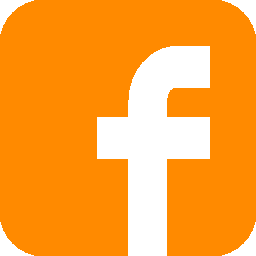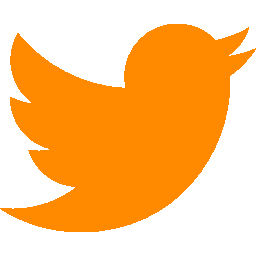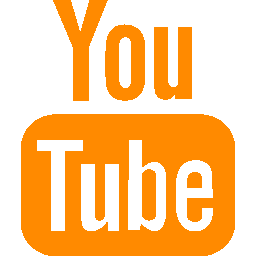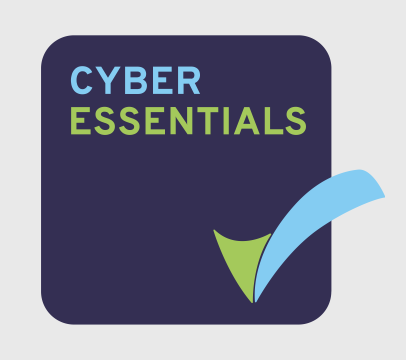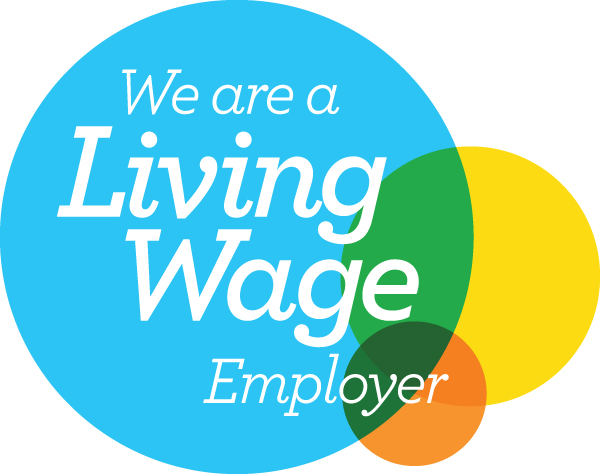by ProMo Cymru | 17th Apr 2024
Since the pandemic, Zoom has become an integral part of third-sector life. But do you know everything there is to know about Zoom? This article explores some of the platform’s features to enhance your calls and make the most of your meetings.
At the end of 2019, Zoom had just 10 million daily meeting participants, and most of us here in Wales had never heard of the platform. COVID saw tremendous growth, with over 300 million daily meeting participants by April 2020.
While most know that Zoom helps you conduct virtual meetings, you may not be aware that there are a range of interesting tools within the program that can keep your team engaged, informed, and excited for your next project.
Customisable Backgrounds
Zoom’s background features allow you to customise your video call, so a messy bedroom or a busy office will no longer be a distraction.
Say you work for a third sector organisation in a busy office with people walking behind you; Zoom allows you to use personalised backgrounds for your call. Instead of sitting in a hectic environment, you could sit in a cosy cabin, a seafront penthouse, or a quiet library. You can also blur your background in case your working space is more cluttered than you’d like or you’d like to keep your private life private while working from home.
You can select which feature to use by clicking the arrow next to ‘Stop Video’. In the example below, we’ve chosen to blur the background of the call.
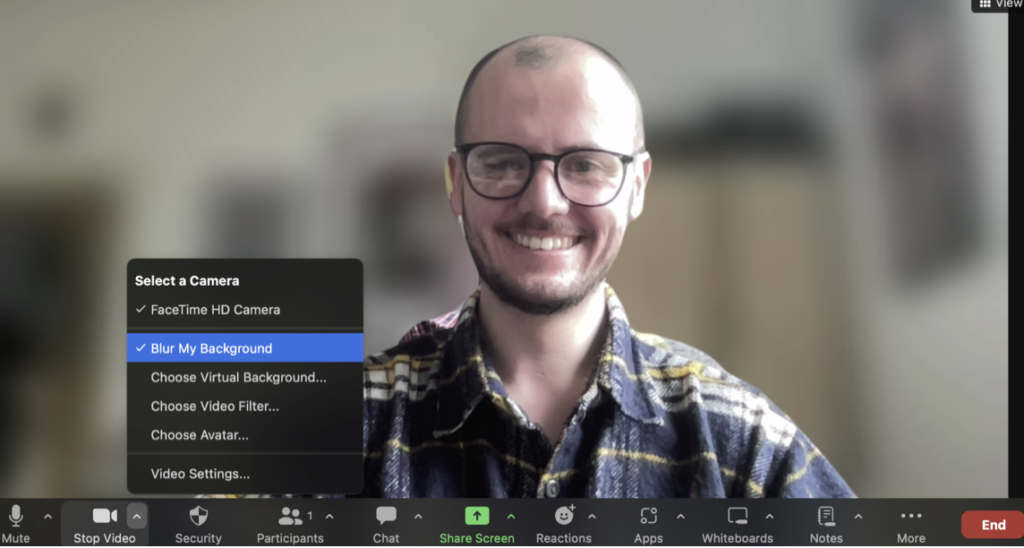
You can also change your background to an image of your choice by clicking ‘Choose Virtual Background’. You can upload your photo or select from several pre-assigned visuals.
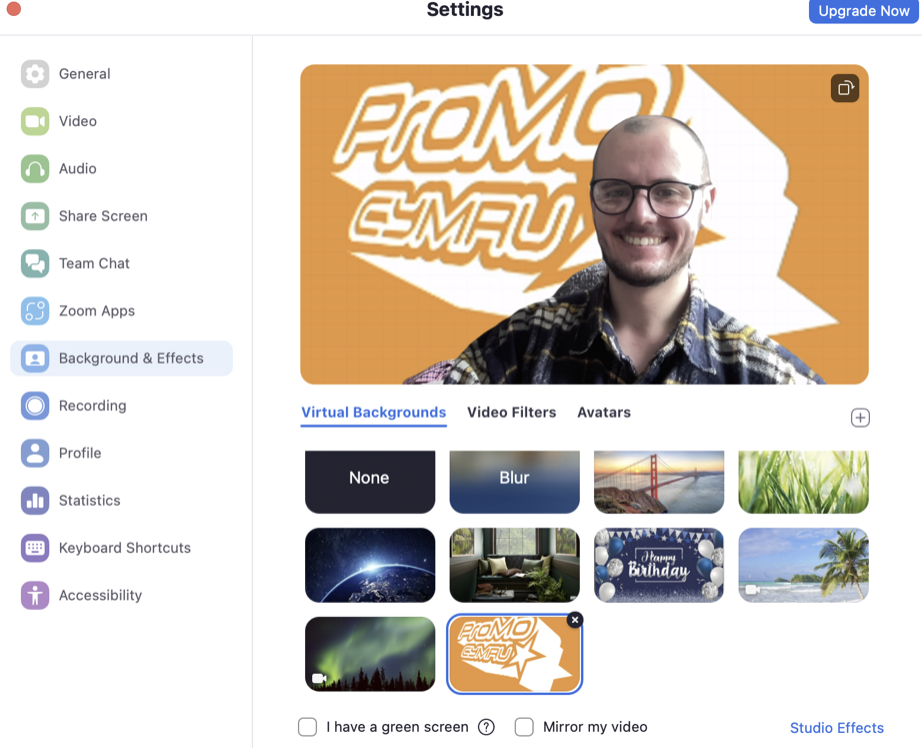
If you want to take this further, you can add a video background by following the same steps. You can choose your own video or select one of the provided virtual backgrounds, such as a sunny beach or a cosy study.
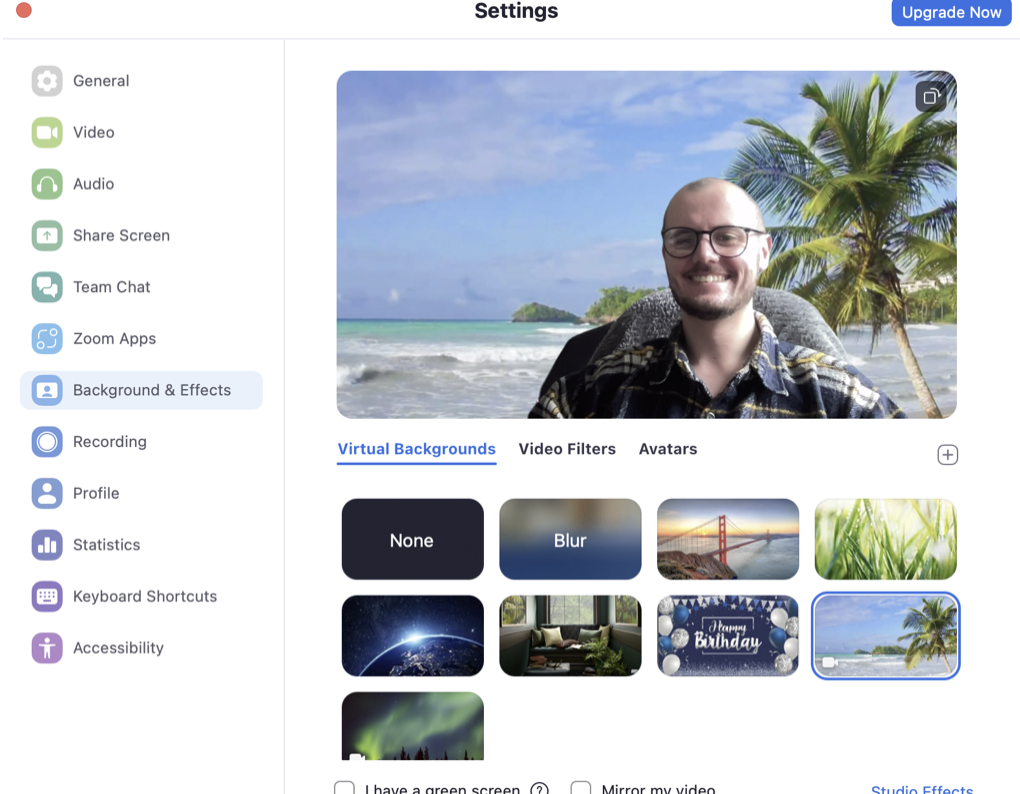
Timers
Zoom’s timer is a much-underused feature for meetings that can go on a little too long.
Accessing this is straightforward. Log into your Zoom meeting and navigate to the ‘Apps’ options in the meeting toolbar. From there, select ‘Timer’ from the dropdown menu.
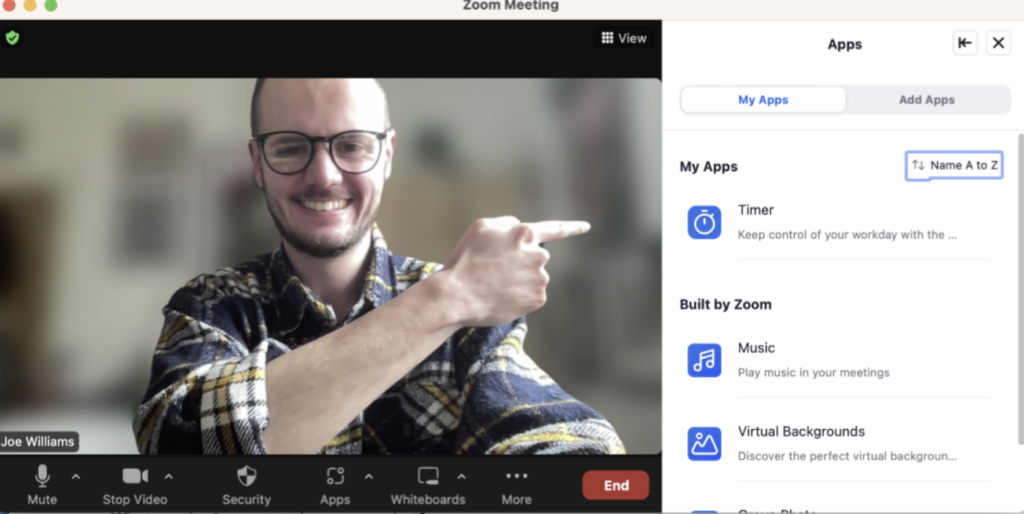
Once you’ve downloaded the timer, you can designate set times for your meeting or agenda items. Participants are prompted with visual and audio notifications, reminding them of time constraints and signalling when it’s time to wrap up a topic or meeting.
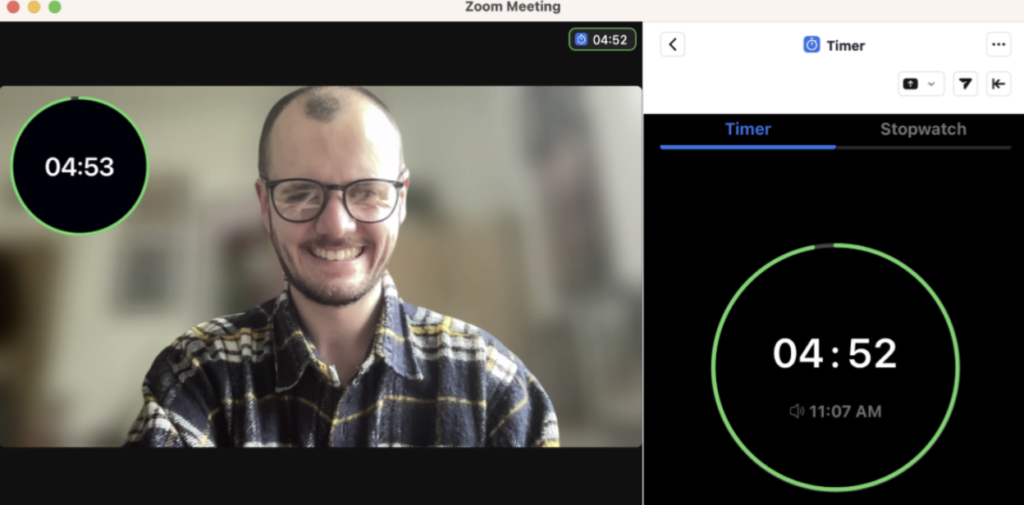
By incorporating the timer into meetings, your organisation can maximise efficiency and prioritise agenda items based on time constraints while maintaining flexibility if discussions run longer than expected.
Breakout Rooms and Webinars
Zoom webinars and breakout rooms offer powerful features for facilitating engaging and interactive meetings, which is ideal for third sector organisations in Wales seeking to streamline their virtual collaboration efforts.
Hosting a webinar on Zoom is simple to use. After logging into your Zoom account, select the ‘Webinar’ option when scheduling a new meeting. Customise your webinar settings, including registration requirements and permissions, to tailor the experience to your organisation’s needs.
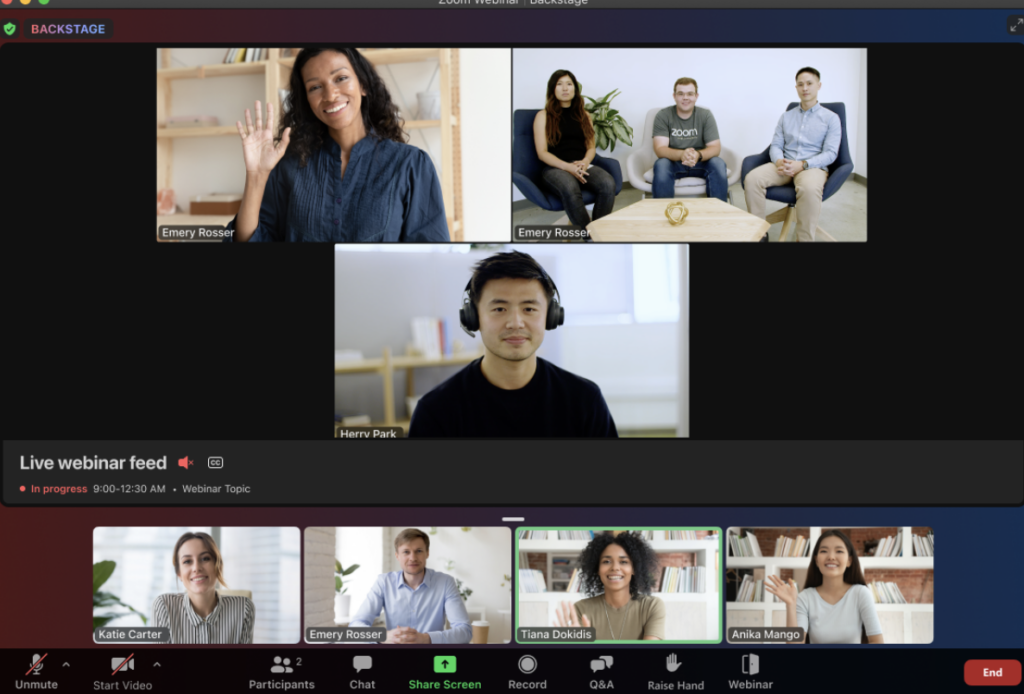
Once the webinar is underway, you can use features such as screen sharing, polls, and Q&A sessions to keep your guests engaged. The chat box and reactions can foster active participation and make your meetings more engaging.
Additionally, breakout rooms provide an excellent way to facilitate smaller group discussions within a larger setting. Organisers can pre-assign participants to breakout rooms or manually assign them during the webinar, allowing for more intimate, detailed conversations that provide feedback to the wider meeting.
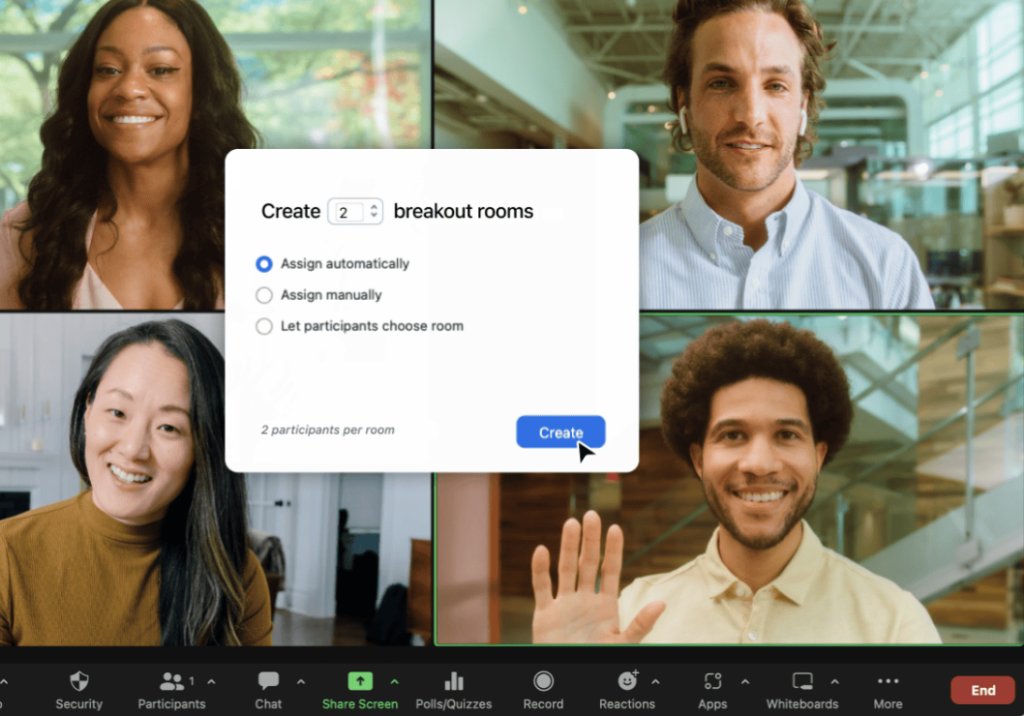
Conclusion
Zoom offers several features that allow for greater creativity, customisation, and engagement in team meetings.
For third sector organisations, these tools can make meetings stand out and foster better communication between you and your colleagues/partners.
Whether it’s an important fundraiser with multiple partner agencies or a team training course, you can make the most out of your Zoom account with some of these features.
Support available
Find all our Digtal Support resources here.
If you’re looking for advice or help to develop your digital processes to make work easier, our DigiCymru service offers free, short, one-to-one support sessions to third sector organisations in Wales. Find out more.
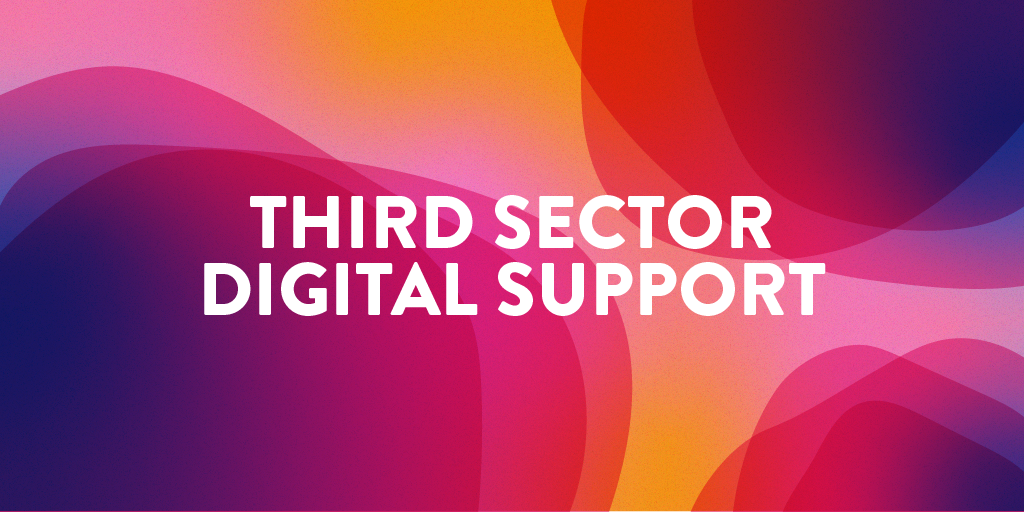
This resource is funded through Third Sector Digital Support, a National Lottery Community Fund project to support the Welsh Third Sector with digital. To find out more about how this project can support yo