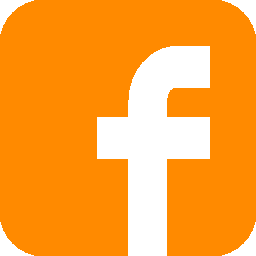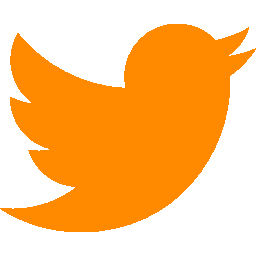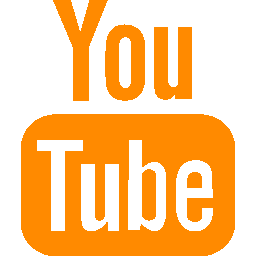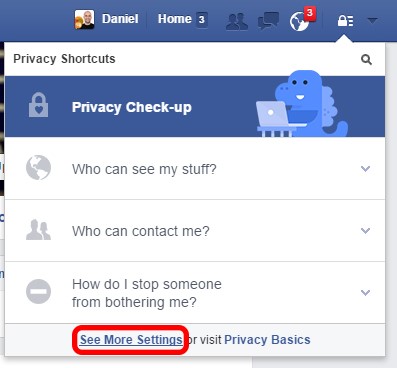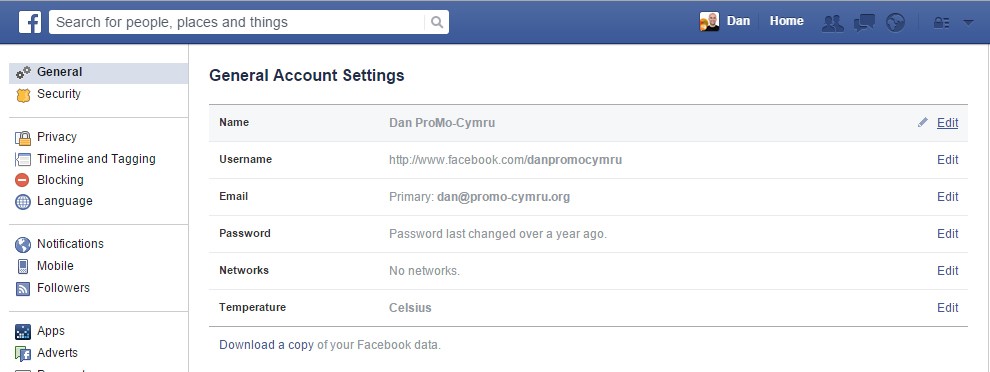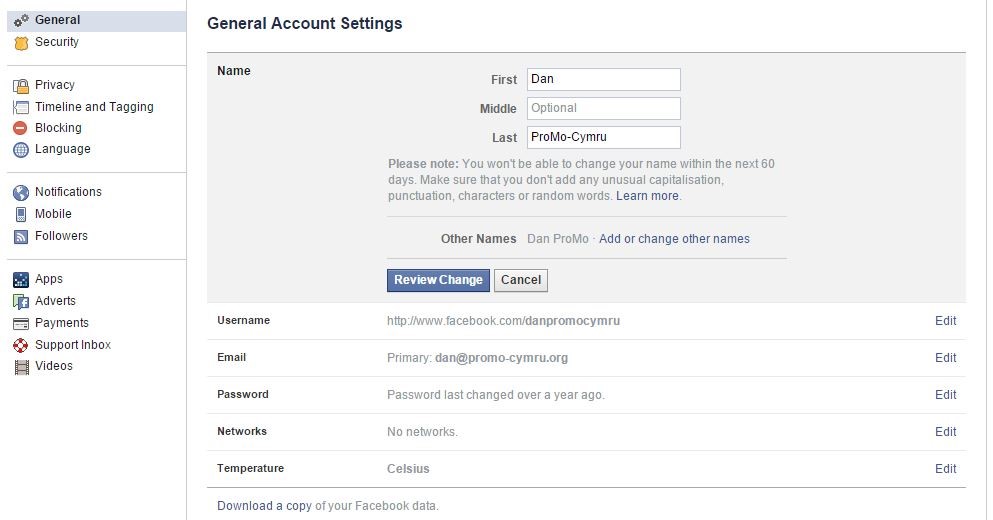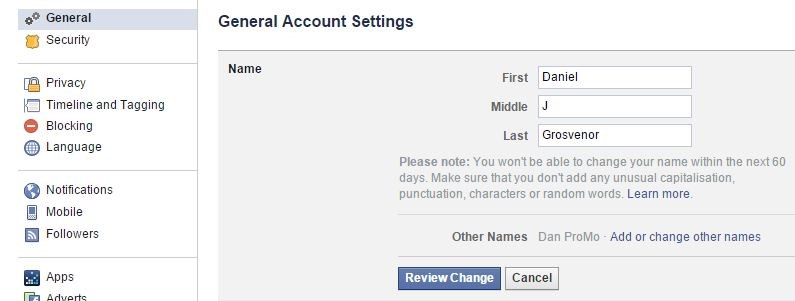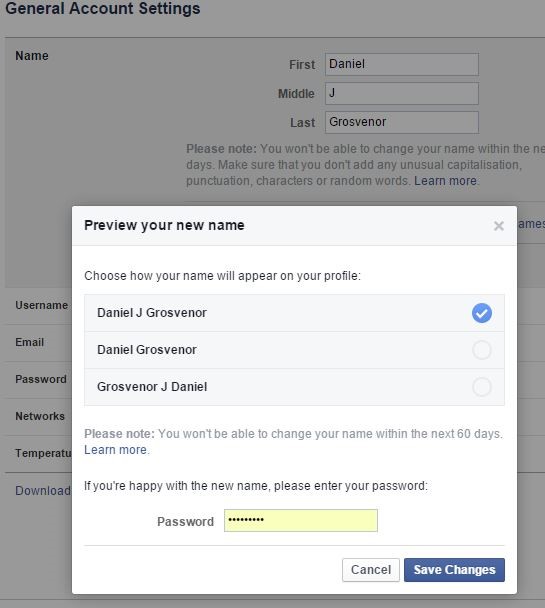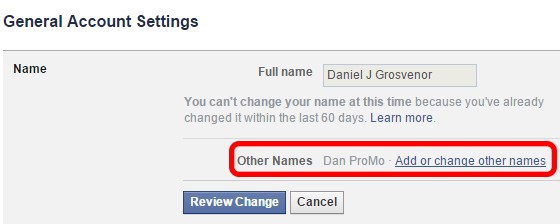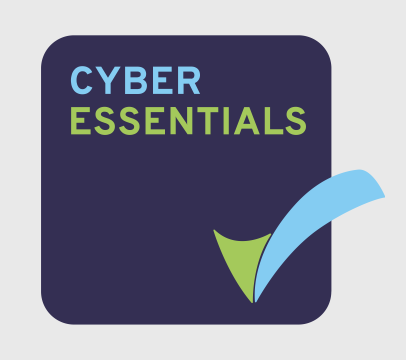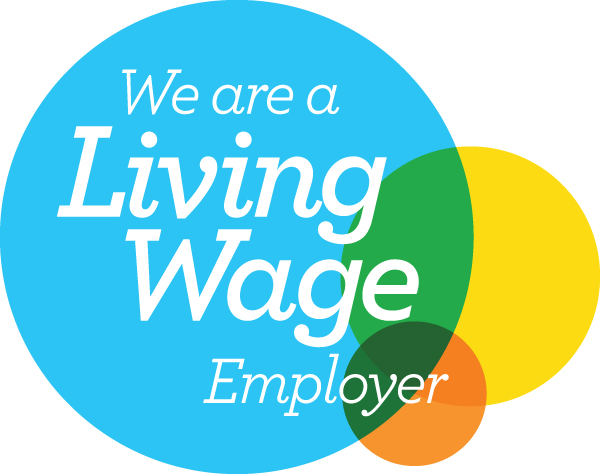by Dan | 9th Feb 2016
Updating Your Facebook Surname
It seems that Facebook aren’t backing down on their (somewhat controversial) Real Name policy, which means those using professional pseudonyms will likely be required to update to their real names.
A name can be a strong signifier that you are using a professional account. Below is a guide to changing your name while still maintaining your professional branding wherever possible.
While this guide should help minimise confusion, this would be a really good time to double-check who can post to your profile and do a general review of security settings, as well as ensuring your pictures and profile are clearly branded. You should also be more mindful of those you accept friend requests from as some of them may have mistaken your professional profile for your personal one.
If you would like more information on anything covered in this overview please feel free to get in touch or leave a comment below.
Step 1: Open Settings
Step 2: Select ‘General’ and click on ‘Edit’ by your name
Step 3: Update your name
While this does have to be your real name, you may wish to consider making it slightly different from your personal Facebook account (if you have one). For example I have used my full forename and a middle name (names or initials should be accepted here).
Step 4: Preview your new name
Again, if you have a personal Facebook, picking something that looks a little different from your personal account’s name – such as utilising a middle name or having your surname first – could be an idea.
Step 5: Nicknames
Return to the Settings page and click on your name again. This time, select ‘Add or change other names’.
If you can’t see this option, you can also reach it by viewing then editing your profile and selecting ‘Details About You’.
From here you can create Nicknames and/or other names you prefer to be known by. This would be a good place to enter some key identifiers, such as “Youth Worker” or the organisation you work for. You can feature one of these at the top of your profile beneath your real name. Coupled with a branded image this should make it clear to most users that you are operating in a professional capacity.